1. Browse to Office.com

2. Select your student.morainepark.edu account. If it is not listed, select ‘Use another account’. If selecting ‘Use another account’, enter your student.morainepark.edu email address. *NOTE: This is your username followed by @student.morainepark.edu.
3. Browse to Office.com and log in with your student email address.
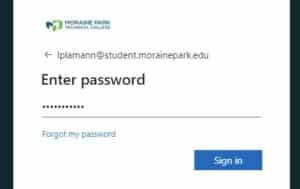
4. Select Outlook.
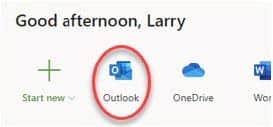
5. Select Settings and click View All Outlook Settings (at the bottom).
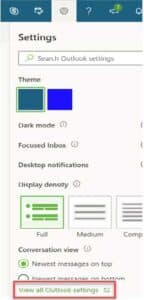
6. Select Mail and then Forwarding. Place a checkmark by Enable Forwarding. Then enter your primary College email address to forward mail to. **Do not place a checkmark next to ‘Keep a copy of forwarded messages’.
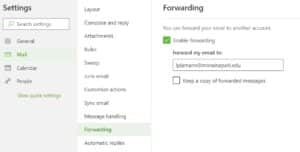
Please contact the Technology Help Line at 1-877-230-3509 for further assistance.


