Your Student Email is Crucial for Success!
Once you register for a class or are admitted to a program, you’re assigned a student email account. This is how the College will send important information such as registration details, class cancelations, financial aid and payment notices, teacher messages, and more. We recommend that you check it daily.
Open your myMPTC Student Account First
Before you can set up your student email account, you will need to open your myMPTC Student account. Setting up your account will provide you with your username and allow you to set your own password.
After you have opened your account, to set up the email you will need your:
- myMPTC username (example: sjohnson3)
- myMPTC password (the password you set when you opened your account)
IMPORTANT: Please wait until you have received an instructional email before you attempt to open your student account. There is a delay between the time you are registered for a class and/or accepted to a program and when you are provisioned as a student in our system.
Log In to your Email Account
- Go to the MPTC Log-in page and click on the student email icon
- You should get a window with a login similar to this:
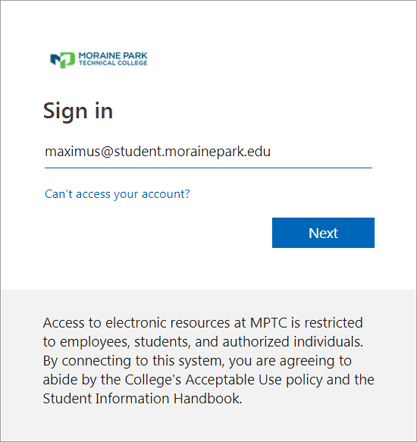
- Sign in with your Student email address and your myMPTC password.
Your student email is your myMPTC username@student.morainepark.edu. Example: sjohnson3@student.morainepark.edu. If you are logged into a personal email account with a Microsoft product, it may default to your Windows Live ID. Instead, enter your student email address.
4. After successful log in, the website will ask you some initial questions. Complete all questions to set up your account.
Make Checking your Email Convenient
Since your student email is so important, we have options to make it more convenient.
Option 1: (Recommended)
You can set up your Office 365 student email on your mobile device.
Option 2:
Forward your student email to a personal account. While this is an option, the College does not have support for personal emails and cannot assist if something happens during email delivery. Many personal emails have trouble with spam filters as well. If you choose to forward to a personal account, it is strongly recommended that you keep a copy of each forwarded email in your student email inbox.
Note: the College asks that all school-related communications come from your student email account, not your personal email account.
Need Help?
If you have trouble logging in contact the Technology Help Line at:
- Extension 4357 (On-campus)
- 920-924-3481 (Off-campus)

