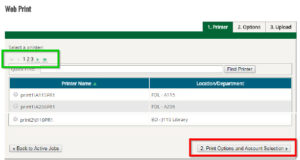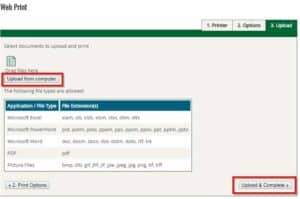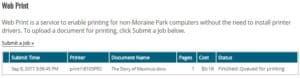Web Print allows you to print from your own device to any Lab or Library printer at MPTC. You can print several document types directly from your web browser. Use the following instructions to get started. **NOTE: All print jobs will be duplexed and printed in color (if colored text is present).
Allowed File Types:
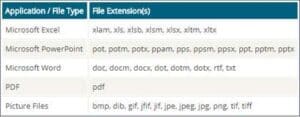
Login to myprint.morainepark.edu
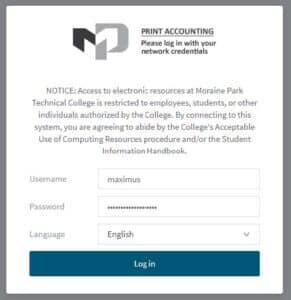
Click on Web Print
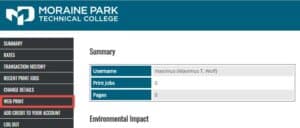
Choose Submit a Job
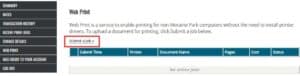
Select the radio button next to the desired printer. If you do not see the desired printer listed, click on the page numbers or arrows below ‘Select a printer’. **NOTE: The Quick Find search box only searches the Printer Name column and not the Location/Department column. Once the printer is selected, click the Print Options and Account Selection button.
Select the number of copies you need and click the Upload Documents button.
Click the Upload from Computer button and select your documents. You can also drag your documents to the upload area. Once your documents have been uploaded, click the Upload Documents button.
You will receive a message your document(s) have been sent to the printer.
Please contact the Technology Help Line at ext. 4357 or 1-877-230-3509 for further assistance.